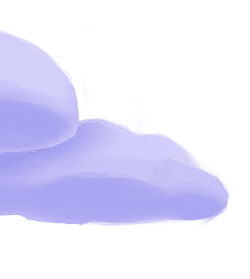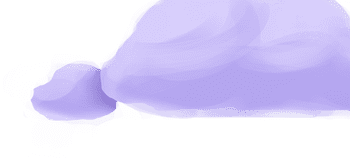The tap-facebook extractor pulls data from Facebook Ads that can then be sent to a destination using a loader.
Alternate Implementations
-
Airbyte
🥈
-
Georgi Yolovski
-
hbellala
🥈
- Meltano (default)
🥇
-
primedata-ai
🥈
-
Stitch Data
🥈
Getting Started
Prerequisites
If you haven't already, follow the initial steps of the Getting Started guide:
Installation and configuration
-
Add the tap-facebook extractor to your
project using
:meltano add -
Configure the tap-facebook
settings using
:meltano config -
Test that extractor settings are valid using
:meltano config
meltano add tap-facebookmeltano config tap-facebook set --interactivemeltano config tap-facebook testNext steps
Follow the remaining steps of the Getting Started guide:
If you run into any issues, learn how to get help.
Capabilities
The current capabilities for
tap-facebook
may have been automatically set when originally added to the Hub. Please review the
capabilities when using this extractor. If you find they are out of date, please
consider updating them by making a pull request to the YAML file that defines the
capabilities for this extractor.
This plugin has the following capabilities:
- about
- activate-version
- batch
- catalog
- discover
- schema-flattening
- state
- stream-maps
You can
override these capabilities or specify additional ones
in your meltano.yml by adding the capabilities key.
Settings
The
tap-facebook settings that are known to Meltano are documented below. To quickly
find the setting you're looking for, click on any setting name from the list:
You can also list these settings using
with the meltano configlist
subcommand:
meltano config tap-facebook list
You can
override these settings or specify additional ones
in your meltano.yml by adding the settings key.
Please consider adding any settings you have defined locally to this definition on MeltanoHub by making a pull request to the YAML file that defines the settings for this plugin.
Access Token (access_token)
-
Environment variable:
TAP_FACEBOOK_ACCESS_TOKEN
The token to authenticate against the API service
Configure this setting directly using the following Meltano command:
meltano config tap-facebook set access_token [value]Account ID (account_id)
-
Environment variable:
TAP_FACEBOOK_ACCOUNT_ID
Your Facebook Account ID.
Configure this setting directly using the following Meltano command:
meltano config tap-facebook set account_id [value]API Version (api_version)
-
Environment variable:
TAP_FACEBOOK_API_VERSION -
Default Value:
v22.0
The API version to request data from.
Configure this setting directly using the following Meltano command:
meltano config tap-facebook set api_version [value]End Date (end_date)
-
Environment variable:
TAP_FACEBOOK_END_DATE
The latest record date to sync
Configure this setting directly using the following Meltano command:
meltano config tap-facebook set end_date [value]Insight Reports List (insight_reports_list)
-
Environment variable:
TAP_FACEBOOK_INSIGHT_REPORTS_LIST -
Default Value:
[]
A list of insight report definitions. See the Ad Insights docs for more details.
Configure this setting directly using the following Meltano command:
meltano config tap-facebook set insight_reports_list [value]Start Date (start_date)
-
Environment variable:
TAP_FACEBOOK_START_DATE
The earliest record date to sync
Configure this setting directly using the following Meltano command:
meltano config tap-facebook set start_date [value]Expand To Show SDK Settings
Batch Compression Format (batch_config.encoding.compression)
-
Environment variable:
TAP_FACEBOOK_BATCH_CONFIG_ENCODING_COMPRESSION
Compression format to use for batch files.
Configure this setting directly using the following Meltano command:
meltano config tap-facebook set batch_config encoding.compression [value]Batch Encoding Format (batch_config.encoding.format)
-
Environment variable:
TAP_FACEBOOK_BATCH_CONFIG_ENCODING_FORMAT
Format to use for batch files.
Configure this setting directly using the following Meltano command:
meltano config tap-facebook set batch_config encoding.format [value]Batch Storage Prefix (batch_config.storage.prefix)
-
Environment variable:
TAP_FACEBOOK_BATCH_CONFIG_STORAGE_PREFIX
Prefix to use when writing batch files.
Configure this setting directly using the following Meltano command:
meltano config tap-facebook set batch_config storage.prefix [value]Batch Storage Root (batch_config.storage.root)
-
Environment variable:
TAP_FACEBOOK_BATCH_CONFIG_STORAGE_ROOT
Root path to use when writing batch files.
Configure this setting directly using the following Meltano command:
meltano config tap-facebook set batch_config storage.root [value]Faker Locale (faker_config.locale)
-
Environment variable:
TAP_FACEBOOK_FAKER_CONFIG_LOCALE
One or more LCID locale strings to produce localized output for: https://faker.readthedocs.io/en/master/#localization
Configure this setting directly using the following Meltano command:
meltano config tap-facebook set faker_config locale [value]Faker Seed (faker_config.seed)
-
Environment variable:
TAP_FACEBOOK_FAKER_CONFIG_SEED
Value to seed the Faker generator for deterministic output: https://faker.readthedocs.io/en/master/#seeding-the-generator
Configure this setting directly using the following Meltano command:
meltano config tap-facebook set faker_config seed [value]Enable Schema Flattening (flattening_enabled)
-
Environment variable:
TAP_FACEBOOK_FLATTENING_ENABLED
'True' to enable schema flattening and automatically expand nested properties.
Configure this setting directly using the following Meltano command:
meltano config tap-facebook set flattening_enabled [value]Max Flattening Depth (flattening_max_depth)
-
Environment variable:
TAP_FACEBOOK_FLATTENING_MAX_DEPTH
The max depth to flatten schemas.
Configure this setting directly using the following Meltano command:
meltano config tap-facebook set flattening_max_depth [value]User Stream Map Configuration (stream_map_config)
-
Environment variable:
TAP_FACEBOOK_STREAM_MAP_CONFIG
User-defined config values to be used within map expressions.
Configure this setting directly using the following Meltano command:
meltano config tap-facebook set stream_map_config [value]Stream Maps (stream_maps)
-
Environment variable:
TAP_FACEBOOK_STREAM_MAPS
Config object for stream maps capability. For more information check out Stream Maps.
Configure this setting directly using the following Meltano command:
meltano config tap-facebook set stream_maps [value]Something missing?
This page is generated from a YAML file that you can contribute changes to.
Edit it on GitHub!Looking for help?
#plugins-general





-brightgreen)











-12,296-c0c0c4)
-68-c0c0c4)