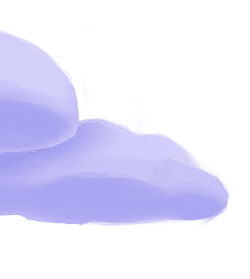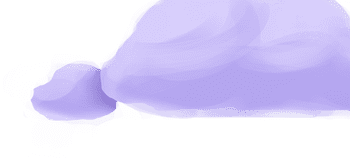The tap-ms-teams extractor pulls data from Microsoft Teams that can then be sent to a destination using a loader.
Alternate Implementations
-
Airbyte
🥉
-
Bytecode IO
-
mauricio87
- Stitch Data (default)🥈
Getting Started
Prerequisites
If you haven't already, follow the initial steps of the Getting Started guide:
Installation and configuration
-
Add the tap-ms-teams extractor to your
project using
:meltano add -
Configure the tap-ms-teams
settings using
:meltano config -
Test that extractor settings are valid using
:meltano config
meltano add tap-ms-teamsmeltano config tap-ms-teams set --interactivemeltano config tap-ms-teams testNext steps
Follow the remaining steps of the Getting Started guide:
If you run into any issues, learn how to get help.
Capabilities
The current capabilities for
tap-ms-teams
may have been automatically set when originally added to the Hub. Please review the
capabilities when using this extractor. If you find they are out of date, please
consider updating them by making a pull request to the YAML file that defines the
capabilities for this extractor.
This plugin has the following capabilities:
- catalog
- discover
- state
You can
override these capabilities or specify additional ones
in your meltano.yml by adding the capabilities key.
Settings
The
tap-ms-teams settings that are known to Meltano are documented below. To quickly
find the setting you're looking for, click on any setting name from the list:
You can also list these settings using
with the meltano configlist
subcommand:
meltano config tap-ms-teams list
You can
override these settings or specify additional ones
in your meltano.yml by adding the settings key.
Please consider adding any settings you have defined locally to this definition on MeltanoHub by making a pull request to the YAML file that defines the settings for this plugin.
Client ID (client_id)
-
Environment variable:
TAP_MS_TEAMS_CLIENT_ID
The Client ID of your Microsoft Teams developer application.
Configure this setting directly using the following Meltano command:
meltano config tap-ms-teams set client_id [value]Client Secret (client_secret)
-
Environment variable:
TAP_MS_TEAMS_CLIENT_SECRET
The Client Secret of your Microsoft Teams developer application.
Configure this setting directly using the following Meltano command:
meltano config tap-ms-teams set client_secret [value]Start Date (start_date)
-
Environment variable:
TAP_MS_TEAMS_START_DATE
Determines how much historical data will be extracted. Please be aware that the larger the time period and amount of data, the longer the initial extraction can be expected to take.
Configure this setting directly using the following Meltano command:
meltano config tap-ms-teams set start_date [value]Tenant ID (tenant_id)
-
Environment variable:
TAP_MS_TEAMS_TENANT_ID
A globally unique identifier (GUID) that is different than your organization name or domain. Follow these steps to obtain - open one of the Teams where you belong inside the Teams Application -> Click on the … next to the Team title -> Click on Get link to team -> Copy the link to the team and grab the tenant ID form the URL.
Configure this setting directly using the following Meltano command:
meltano config tap-ms-teams set tenant_id [value]User Agent (user_agent)
-
Environment variable:
TAP_MS_TEAMS_USER_AGENT
The user agent to send with requests.
Configure this setting directly using the following Meltano command:
meltano config tap-ms-teams set user_agent [value]Authentication Details
The Microsoft Graph API uses OAuth for authentication. Follow these instructions for creating an app in the Azure portal. This process will produce the client_id, client_secret, and tenant_id needed for the tap configuration file.
Register a new application with the Azure portal
- Login to Azure Portal
- Click upper-left menu icon and select Azure Active Directory
- Select App Registrations
- Click New registration
- Register an application
- Name: tap-microsoft-teams
- Supported account types: Accounts in this organizational directory only
- Redirect URL: Web - https://YOURDOMAIN/callback
- Register (button)
- Record the client_id, tenant_id, and application_id (Object ID) which will be used by the tap for authentication and API integration.
- Select Branding
- Name: tap-microsoft-teams
- Logo: [singer-io-logo.png, 512x512 px]
- Homepage URL: https://YOURDOMAIN
- ToS URL: https://www.stitchdata.com/eula/
- Privacy URL: https://www.stitchdata.com/privacy/
- Save
- Select Authentication
- Platform configurations: Web (already setup)
- Supported account types: (already setup)
- Logout URL: https://app.stitchdata.com/session/create
- Access tokens: checked
- Public client: No
- Save
- Select Certificates & secrets
- Provide Description and Expires
- Description: tap-microsoft-teams client secret
- Expires: Never
- Add
- Copy the client secret Value, this will be the client_secret
- Select API permissions
- Click Add a permission
- Select Microsoft Graph
- Select Application permissions
- Select the following permissions:
- Application > Application.Read.All
- Calendars > Calendars.Read?
- Chat > Chat.Read.All
- Files > Files.Read.All
- Group > Group.Read.All
- Notes > Notes.Read.All
- OnlineMeetings > OnlineMeetings.Read.All
- Reports > Reports.Read.All
- Schedule > Schedule.Read.All
- Team > Team.ReadBasic.All
- User > User.Read.All
- Click Add permissions
Something missing?
This page is generated from a YAML file that you can contribute changes to.
Edit it on GitHub!Looking for help?
#plugins-general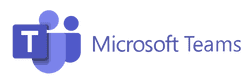














-2-c0c0c4)