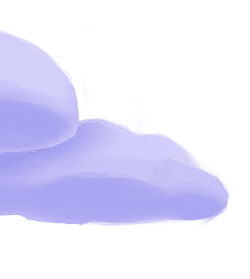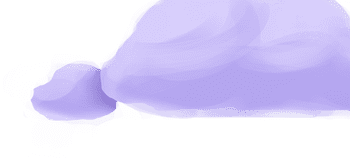The tap-redshift extractor pulls data from Redshift that can then be sent to a destination using a loader.
Alternate Implementations
-
Airbyte
🥉
-
data.world
🥈
- Monad Inc. (default)🥈
Getting Started
Prerequisites
If you haven't already, follow the initial steps of the Getting Started guide:
Installation and configuration
-
Add the tap-redshift extractor to your
project using
:meltano add -
Configure the tap-redshift
settings using
:meltano config -
Test that extractor settings are valid using
:meltano config
meltano add tap-redshiftmeltano config tap-redshift set --interactivemeltano config tap-redshift testNext steps
Follow the remaining steps of the Getting Started guide:
If you run into any issues, learn how to get help.
Capabilities
The current capabilities for
tap-redshift
may have been automatically set when originally added to the Hub. Please review the
capabilities when using this extractor. If you find they are out of date, please
consider updating them by making a pull request to the YAML file that defines the
capabilities for this extractor.
This plugin has the following capabilities:
- catalog
- discover
- state
You can
override these capabilities or specify additional ones
in your meltano.yml by adding the capabilities key.
Settings
The
tap-redshift settings that are known to Meltano are documented below. To quickly
find the setting you're looking for, click on any setting name from the list:
You can also list these settings using
with the meltano configlist
subcommand:
meltano config tap-redshift list
You can
override these settings or specify additional ones
in your meltano.yml by adding the settings key.
Please consider adding any settings you have defined locally to this definition on MeltanoHub by making a pull request to the YAML file that defines the settings for this plugin.
Database Name (dbname)
-
Environment variable:
TAP_REDSHIFT_DBNAME
Your Redshift database name.
Configure this setting directly using the following Meltano command:
meltano config tap-redshift set dbname [value]Host (host)
-
Environment variable:
TAP_REDSHIFT_HOST
Your Redshift host name.
Configure this setting directly using the following Meltano command:
meltano config tap-redshift set host [value]Password (password)
-
Environment variable:
TAP_REDSHIFT_PASSWORD
Your Redshift password.
Configure this setting directly using the following Meltano command:
meltano config tap-redshift set password [value]Port (port)
-
Environment variable:
TAP_REDSHIFT_PORT
Your Redshift port number.
Configure this setting directly using the following Meltano command:
meltano config tap-redshift set port [value]Schema Name (schema)
-
Environment variable:
TAP_REDSHIFT_SCHEMA
Your Redshift schema name.
Configure this setting directly using the following Meltano command:
meltano config tap-redshift set schema [value]Start Date (start_date)
-
Environment variable:
TAP_REDSHIFT_START_DATE
Determines how much historical data will be extracted. Please be aware that the larger the time period and amount of data, the longer the initial extraction can be expected to take.
Configure this setting directly using the following Meltano command:
meltano config tap-redshift set start_date [value]User (user)
-
Environment variable:
TAP_REDSHIFT_USER
Your Redshift user name.
Configure this setting directly using the following Meltano command:
meltano config tap-redshift set user [value]Something missing?
This page is generated from a YAML file that you can contribute changes to.
Edit it on GitHub!Looking for help?
#plugins-general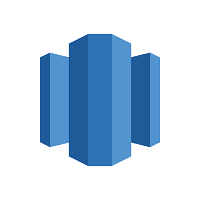


-brightgreen)










-91-c0c0c4)
-9-c0c0c4)