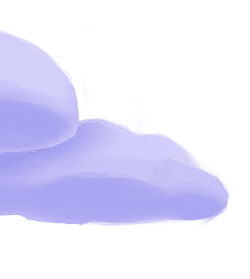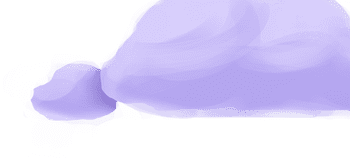The tap-salesforce extractor pulls data from Salesforce that can then be sent to a destination using a loader.
Alternate Implementations
Getting Started
Prerequisites
If you haven't already, follow the initial steps of the Getting Started guide:
Installation and configuration
-
Add the tap-salesforce extractor to your
project using
:meltano add -
Configure the tap-salesforce
settings using
:meltano config -
Test that extractor settings are valid using
:meltano config
meltano add tap-salesforcemeltano config tap-salesforce set --interactivemeltano config tap-salesforce testNext steps
Follow the remaining steps of the Getting Started guide:
If you run into any issues, learn how to get help.
Capabilities
The current capabilities for
tap-salesforce
may have been automatically set when originally added to the Hub. Please review the
capabilities when using this extractor. If you find they are out of date, please
consider updating them by making a pull request to the YAML file that defines the
capabilities for this extractor.
This plugin has the following capabilities:
- discover
- properties
- state
You can
override these capabilities or specify additional ones
in your meltano.yml by adding the capabilities key.
Settings
The
tap-salesforce settings that are known to Meltano are documented below. To quickly
find the setting you're looking for, click on any setting name from the list:
api_typeclient_idclient_secretis_sandboxmax_workerspasswordrefresh_tokensecurity_tokenselect_fields_by_defaultstart_datestate_message_thresholdusername
You can also list these settings using
with the meltano configlist
subcommand:
meltano config tap-salesforce list
You can
override these settings or specify additional ones
in your meltano.yml by adding the settings key.
Please consider adding any settings you have defined locally to this definition on MeltanoHub by making a pull request to the YAML file that defines the settings for this plugin.
API Type (api_type)
-
Environment variable:
TAP_SALESFORCE_API_TYPE -
Default Value:
REST
Used to switch the behavior of the tap between using Salesforce’s “REST”, “BULK”, and "BULK 2.0" APIs.
Configure this setting directly using the following Meltano command:
meltano config tap-salesforce set api_type [value]Client ID (client_id)
-
Environment variable:
TAP_SALESFORCE_CLIENT_ID
Salesforce client ID. See https://developer.salesforce.com/docs/atlas.en-us.api_rest.meta/api_rest/intro_oauth_and_connected_apps.htm.
Configure this setting directly using the following Meltano command:
meltano config tap-salesforce set client_id [value]Client Secret (client_secret)
-
Environment variable:
TAP_SALESFORCE_CLIENT_SECRET
Salesforce client secret. See https://developer.salesforce.com/docs/atlas.en-us.api_rest.meta/api_rest/intro_oauth_and_connected_apps.htm.
Configure this setting directly using the following Meltano command:
meltano config tap-salesforce set client_secret [value]Is Sandbox (is_sandbox)
-
Environment variable:
TAP_SALESFORCE_IS_SANDBOX -
Default Value:
false
Use Salesforce Sandbox
Configure this setting directly using the following Meltano command:
meltano config tap-salesforce set is_sandbox [value]Maximum number of threads to use (max_workers)
-
Environment variable:
TAP_SALESFORCE_MAX_WORKERS -
Default Value:
8
Maximum number of threads to use.
Configure this setting directly using the following Meltano command:
meltano config tap-salesforce set max_workers [value]Password (password)
-
Environment variable:
TAP_SALESFORCE_PASSWORD
The password used to sign in to your Salesforce account.
Configure this setting directly using the following Meltano command:
meltano config tap-salesforce set password [value]Refresh Token (refresh_token)
-
Environment variable:
TAP_SALESFORCE_REFRESH_TOKEN
Salesforce refresh token. See https://developer.salesforce.com/docs/atlas.en-us.api_rest.meta/api_rest/intro_understanding_web_server_oauth_flow.html.
Configure this setting directly using the following Meltano command:
meltano config tap-salesforce set refresh_token [value]Security Token (security_token)
-
Environment variable:
TAP_SALESFORCE_SECURITY_TOKEN
How to get
If you don't already have a Salesforce Security Token for your account, you can generate one through the following steps:
Sign in to your Salesforce Account.
Go to your Account Settings (top right on the header bar)
Click
Reset My Security Token(Under theMy Personal Informationsection)Click
Reset Security Token
An email with the Security Token will be sent to your email.
Tip: Why is my "Reset Security Token" option missing?
If a user’s profile is configured such that there is a restriction on the IP ranges that can access Salesforce, then that user will not have the ability to access/reset their security token.
In order to give access to the security token, either remove the user from the profile that contains the IP range restriction, or update the user’s profile by removing the IP range restriction.
In rare cases where the user’s profile doesn’t contain IP range restriction and they still can’t access the security token reset option, edit the user’s profile and save (without making any actual changes to the profile).
Tip: When you reset your Salesforce password, your security token resets as well. If that security token is used to integrate Meltano with Salesforce, that integration will break as well. Each time you reset an account password used to connect Meltano or other applications to Salesforce, you will need to re-enter your new security token into that application.
Warning: If you have other third-party applications integrated with Salesforce and you reset your security token, that integration will break. Try to use your existing Security Token instead of resetting your existing one. Otherwise, you will need to re-enter your new security token into all the connected applications.
Configure this setting directly using the following Meltano command:
meltano config tap-salesforce set security_token [value]Select Fields By Default (select_fields_by_default)
-
Environment variable:
TAP_SALESFORCE_SELECT_FIELDS_BY_DEFAULT -
Default Value:
true
Select by default any new fields discovered in Salesforce objects
Configure this setting directly using the following Meltano command:
meltano config tap-salesforce set select_fields_by_default [value]Start Date (start_date)
-
Environment variable:
TAP_SALESFORCE_START_DATE
Determines how much historical data will be extracted. Please be aware that the larger the time period and amount of data, the longer the initial extraction can be expected to take.
Configure this setting directly using the following Meltano command:
meltano config tap-salesforce set start_date [value]State Message Threshold (state_message_threshold)
-
Environment variable:
TAP_SALESFORCE_STATE_MESSAGE_THRESHOLD -
Default Value:
1000
Used to throttle how often STATE messages are generated when the tap is using the “REST” API.
This is a balance between not slowing down execution due to too many STATE messages produced and how many records must be fetched again if a tap fails unexpectedly. Defaults to 1000 (generate a STATE message every 1000 records).
Configure this setting directly using the following Meltano command:
meltano config tap-salesforce set state_message_threshold [value]Username (username)
-
Environment variable:
TAP_SALESFORCE_USERNAME
The username (or email address) used to sign in to your Salesforce account.
Configure this setting directly using the following Meltano command:
meltano config tap-salesforce set username [value]Something missing?
This page is generated from a YAML file that you can contribute changes to.
Edit it on GitHub!Looking for help?
#plugins-general




-brightgreen)










-24,789-c0c0c4)
-108-c0c0c4)