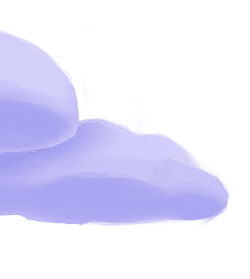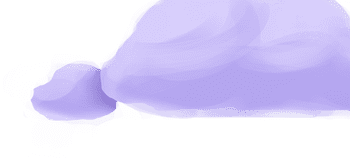The tap-shopify extractor pulls data from Shopify that can then be sent to a destination using a loader.
Alternate Implementations
-
Airbyte
🥉
- Matatika (default)
🥇
-
Josué Sehnem
🥈
-
Stitch Data
🥈
Getting Started
Prerequisites
If you haven't already, follow the initial steps of the Getting Started guide:
Installation and configuration
-
Add the tap-shopify extractor to your
project using
:meltano add -
Configure the tap-shopify
settings using
:meltano config -
Test that extractor settings are valid using
:meltano config
meltano add tap-shopifymeltano config tap-shopify set --interactivemeltano config tap-shopify testNext steps
Follow the remaining steps of the Getting Started guide:
If you run into any issues, learn how to get help.
Capabilities
The current capabilities for
tap-shopify
may have been automatically set when originally added to the Hub. Please review the
capabilities when using this extractor. If you find they are out of date, please
consider updating them by making a pull request to the YAML file that defines the
capabilities for this extractor.
This plugin has the following capabilities:
- about
- batch
- catalog
- discover
- schema-flattening
- state
- stream-maps
You can
override these capabilities or specify additional ones
in your meltano.yml by adding the capabilities key.
Settings
The
tap-shopify settings that are known to Meltano are documented below. To quickly
find the setting you're looking for, click on any setting name from the list:
You can also list these settings using
with the meltano configlist
subcommand:
meltano config tap-shopify list
You can
override these settings or specify additional ones
in your meltano.yml by adding the settings key.
Please consider adding any settings you have defined locally to this definition on MeltanoHub by making a pull request to the YAML file that defines the settings for this plugin.
Access Token (access_token)
-
Environment variable:
TAP_SHOPIFY_ACCESS_TOKEN
The access token to authenticate with the Shopify API
Configure this setting directly using the following Meltano command:
meltano config tap-shopify set access_token [value]Admin URL (admin_url)
-
Environment variable:
TAP_SHOPIFY_ADMIN_URL
The Admin url for your Shopify store (overrides 'store' property)
Configure this setting directly using the following Meltano command:
meltano config tap-shopify set admin_url [value]Is Plus Account (is_plus_account)
-
Environment variable:
TAP_SHOPIFY_IS_PLUS_ACCOUNT
Enabled Shopify plus account endpoints. )
Configure this setting directly using the following Meltano command:
meltano config tap-shopify set is_plus_account [value]Start Date (start_date)
-
Environment variable:
TAP_SHOPIFY_START_DATE
The earliest record date to sync
Configure this setting directly using the following Meltano command:
meltano config tap-shopify set start_date [value]Store (store)
-
Environment variable:
TAP_SHOPIFY_STORE
Shopify store id, use the prefix of your admin url e.g. https://[your store].myshopify.com/admin
Configure this setting directly using the following Meltano command:
meltano config tap-shopify set store [value]Expand To Show SDK Settings
Batch Config Encoding Compression (batch_config.encoding.compression)
-
Environment variable:
TAP_SHOPIFY_BATCH_CONFIG_ENCODING_COMPRESSION
Compression format to use for batch files.
Configure this setting directly using the following Meltano command:
meltano config tap-shopify set batch_config encoding.compression [value]Batch Config Encoding Format (batch_config.encoding.format)
-
Environment variable:
TAP_SHOPIFY_BATCH_CONFIG_ENCODING_FORMAT
Format to use for batch files.
Configure this setting directly using the following Meltano command:
meltano config tap-shopify set batch_config encoding.format [value]Batch Config Storage Prefix (batch_config.storage.prefix)
-
Environment variable:
TAP_SHOPIFY_BATCH_CONFIG_STORAGE_PREFIX
Prefix to use when writing batch files.
Configure this setting directly using the following Meltano command:
meltano config tap-shopify set batch_config storage.prefix [value]Batch Config Storage Root (batch_config.storage.root)
-
Environment variable:
TAP_SHOPIFY_BATCH_CONFIG_STORAGE_ROOT
Root path to use when writing batch files.
Configure this setting directly using the following Meltano command:
meltano config tap-shopify set batch_config storage.root [value]Flattening Enabled (flattening_enabled)
-
Environment variable:
TAP_SHOPIFY_FLATTENING_ENABLED
'True' to enable schema flattening and automatically expand nested properties.
Configure this setting directly using the following Meltano command:
meltano config tap-shopify set flattening_enabled [value]Flattening Max Depth (flattening_max_depth)
-
Environment variable:
TAP_SHOPIFY_FLATTENING_MAX_DEPTH
The max depth to flatten schemas.
Configure this setting directly using the following Meltano command:
meltano config tap-shopify set flattening_max_depth [value]Stream Map Config (stream_map_config)
-
Environment variable:
TAP_SHOPIFY_STREAM_MAP_CONFIG
User-defined config values to be used within map expressions.
Configure this setting directly using the following Meltano command:
meltano config tap-shopify set stream_map_config [value]Stream Maps (stream_maps)
-
Environment variable:
TAP_SHOPIFY_STREAM_MAPS
Config object for stream maps capability. For more information check out Stream Maps.
Configure this setting directly using the following Meltano command:
meltano config tap-shopify set stream_maps [value]Something missing?
This page is generated from a YAML file that you can contribute changes to.
Edit it on GitHub!Looking for help?
#plugins-general



-brightgreen)











-13,538-c0c0c4)
-38-c0c0c4)